We’ve been seeing problems where students have trouble accessing the recordings for a class meeting even when the permissions on that recording indicate that a Microsoft unified group of which the students are members have viewing rights.
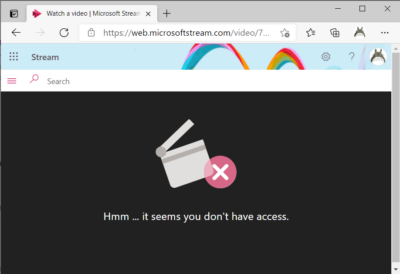
The Microsoft Stream Classic service appears to create a local cached copy of the group at the time of the recording, and this group appears not to get updated in a reliable fashion. This means that if a recording is made when a student is not yet a member of the class team, they may not be able to view a video.
Microsoft is in the process of shifting from this service, Stream Classic, to new Steam, which hosts videos within SharePoint. (I can’t help but think about Coke Classic and New Coke.) This migration should address this permissions problem, but we aren’t there yet. And Microsoft is unlikely to do much to fix problems with a deprecated service.
What can you do?
In the meantime, there are a few options for instructors to address this issue. All of them require making changes to each video; we don’t have any tools for bulk changes.
First, some faculty change the permissions on their class meeting recordings to make them visible to the whole university. To make this change, you click the ellipses (three dots) menu or the pencil icon on your video and select Update video details. Then, in the middle permissions pane, check the box labelled Allow everyone in your company to view this video.
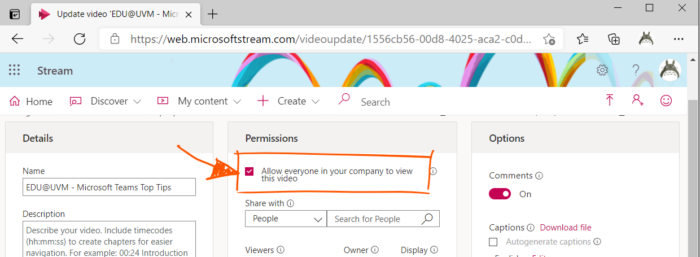
Alternatively, you can simply add the students who are requesting access to the video(s) they are unable to view. You would enter their name (display name or preferred email as it shows in Teams; alas, netid doesn’t work) in the Search for people box. Be careful not to check the box in the Owner column after you add them.
Some faculty prefer to create Stream channels, collections of videos which can be created and referenced as a whole. You grant permissions to this channel to your class Teams group, and then add each recording to the channel. You will be prompted to confirm that you want to apply the channel permission to your video. Everyone in the class team should be able to view all the content in the channel.
Additionally, Stream channels have their own URLs that you can post to Blackboard, and you can add a Stream channel as a tab in your class team.
We have several relevant Knowledge Base articles that may help you address student access issues:
- Microsoft Stream – Manage and Share Teams Meeting Recordings – UVM Knowledge Base
- Microsoft Stream – Make a Channel to collate videos for a limited audience – UVM Knowledge Base
I hope this has been helpful.