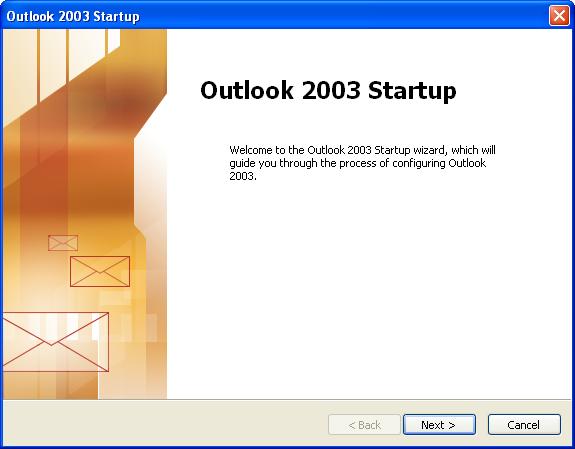
Using Microsoft Outlook 2003 with UVM's central email system - Basic Configuration.
Welcome screen when you first configure Outlook 2003
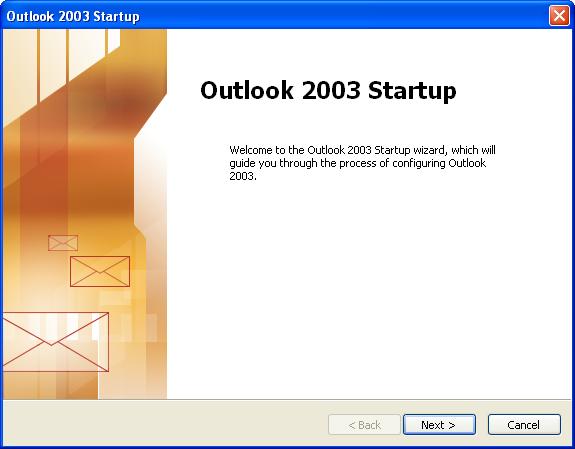
Yes, we want to configure Outlook 2003 for email
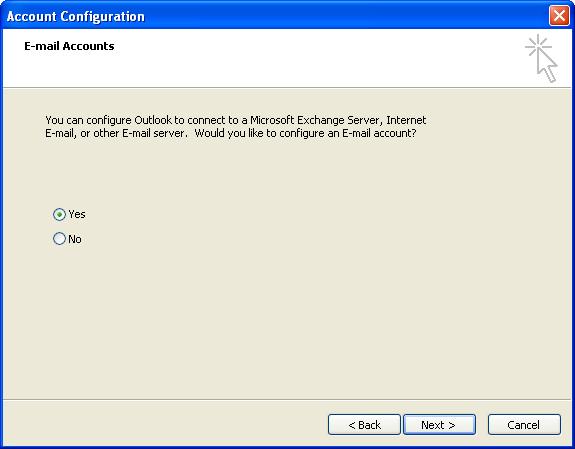
Select IMAP from the list of server types
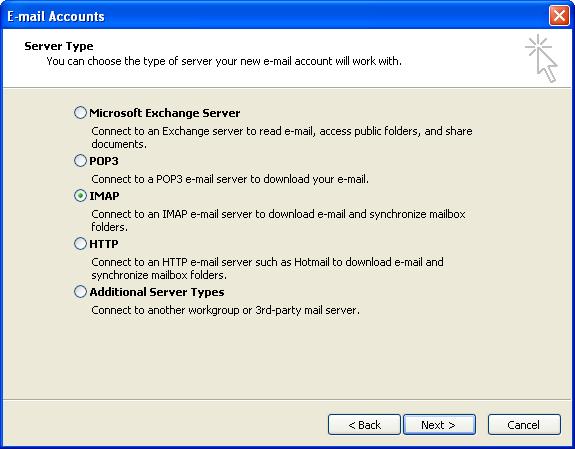
Fill in the following information in the appropriate fields:
| Your Name: | your full name | Incoming: | imap.uvm.edu | |
| Email address: | your email address | Outgoing: | smtp.uvm.edu | |
| User Name: | your UVM NetID | |||
| Password: | your current NetID password |
A general recommendation is to not allow programs to remember your password. It is a personal choice, however.
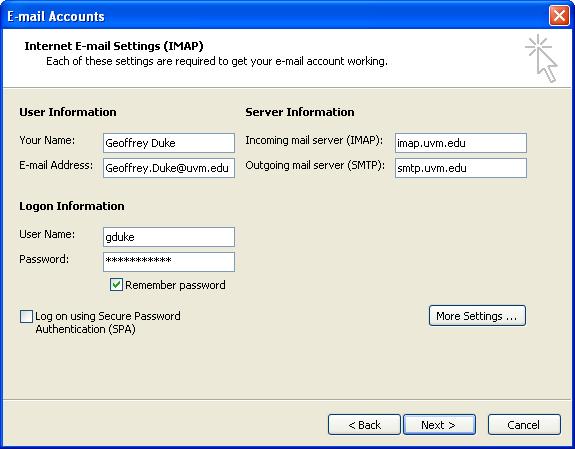
Click "More Settings..." You can give your mail account a warm, fuzzy name, if you like. You can also fill in the Organization. Reply e-mail is only useful if you want replies to go to a different address from the you you entered above.
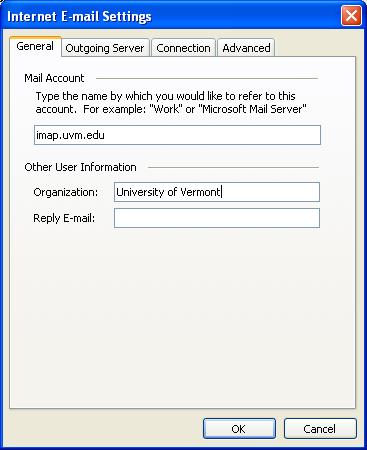
More settings - Outgoing Server tab. Our outgoing server requires authentication if you are going to use a secure connection (which we do!), so check the box. It will use the same settings as the incoming server.
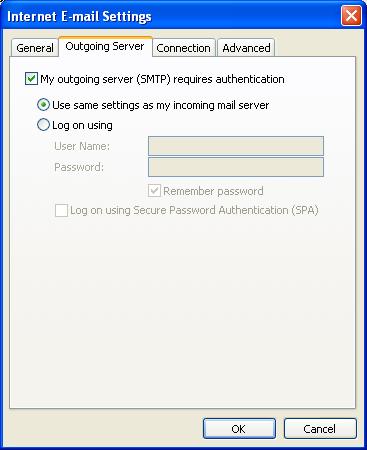
More Settings - Advanced tab. Check the two boxes to enable SSL for both IMAP and SMTP.
Note: if your ISP blocks SMTP traffic (port 25) to servers other than their own, you may enter the alternate port 587 to use UVM's server.
Set the root folder path to mail/ or you will see weird stuff in your list of mailboxes.
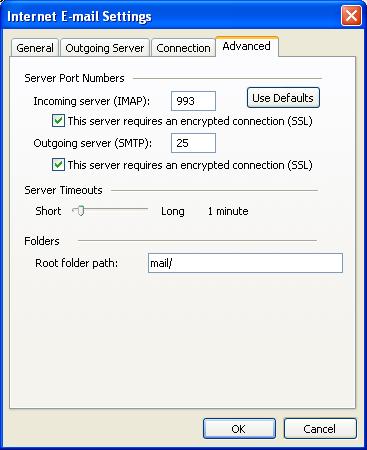
Once you have entered these settings, click the ok button(s). You should see the "Congratulations" screen.
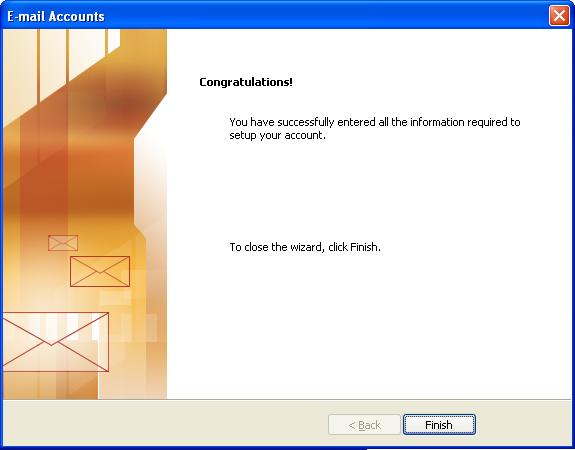
But wait, there's more. Much more...
When you click "finished," Outlook will alert you that the root folder path has changed. (Duh! We just configured it). Click OK.
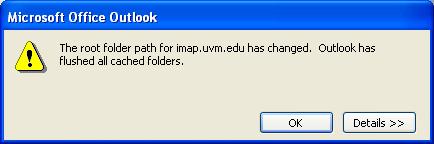
Here's the Outlook main screen. Note that there are two groups of folders under "All Mail Folders" in the left sidebar: "Personal Folders" and "imap.uvm.edu" (or whatever you renamed the uvm mail account to). Your UVM mail is under imap.uvm.edu.
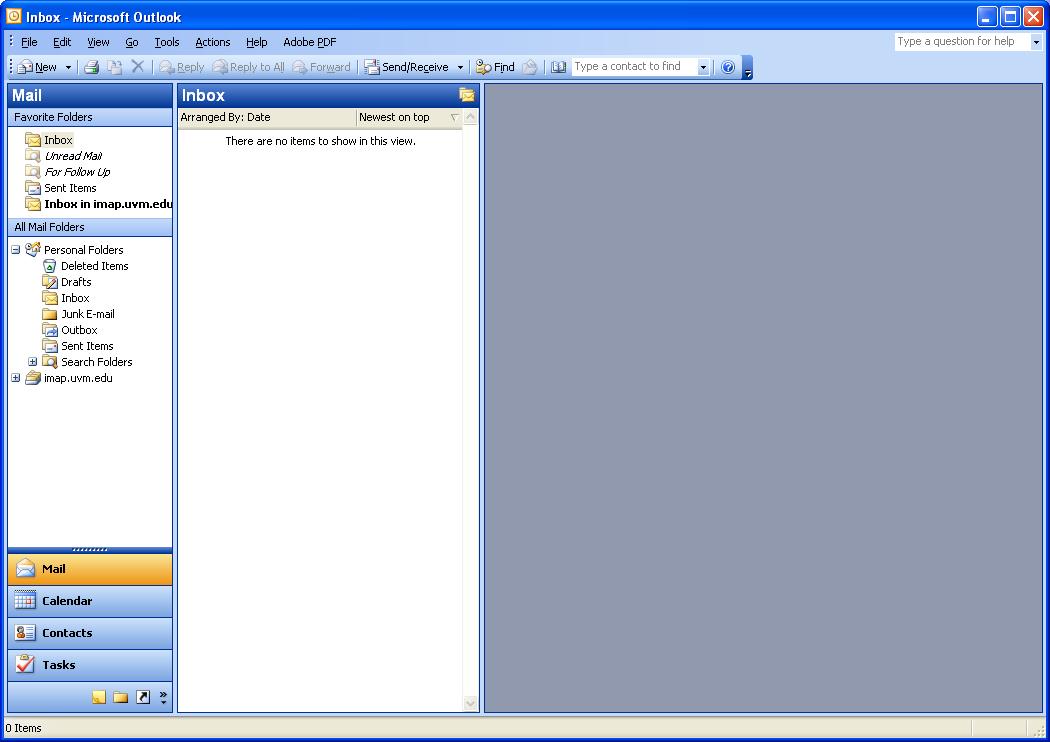
[Up: Using Outlook with UVM email] [Next: Subscribing to folders]