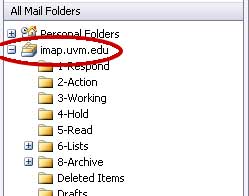
Using Microsoft Outlook 2003 with UVM's central email system - Subscribing to folders.
Click the + sign or double-click on imap.uvm.edu. If you don't see the folders you expect to see, right-click on imap.uvm.edu and select "IMAP Folders."
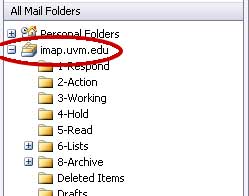
Click query (with a blank search field) to see all your mail folders.
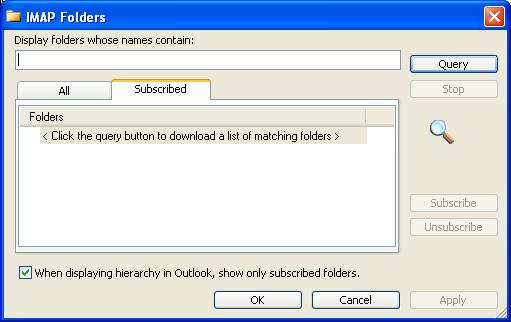
Select any folder that you want to see and click the subscribe button. If you use subfolders, don't subscribe to them. For example, "6-Lists" in the screen below is a directory that contains other mail folders. It doesn't contain messages; it's just for organizing other mail folders. Notice that the mail folders it contains are named like so: "6-Lists/LS-VIM". The slash indicates that "6-Lists" is a directory, not a mail folder.
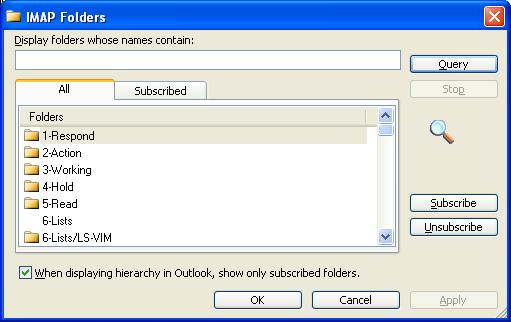
You can uncheck the option at the bottom of the dialog that will make Outlook show all folders, whether subscribed or not.
I prefer to use subscription because mail programs differ on how they treat directories (folders of folders). By not subscribing to directories, I can avoid cosmetic error messages.
Use the Subscribe button to... well, subscribe to any mail folders you want to see. Then click OK. You may need to Right-Click on imap.uvm.edu and choose "Update folder list."
[Previous: Basic configuration] [Up: Using Outlook with UVM email] [Next: Configuring the online directory]