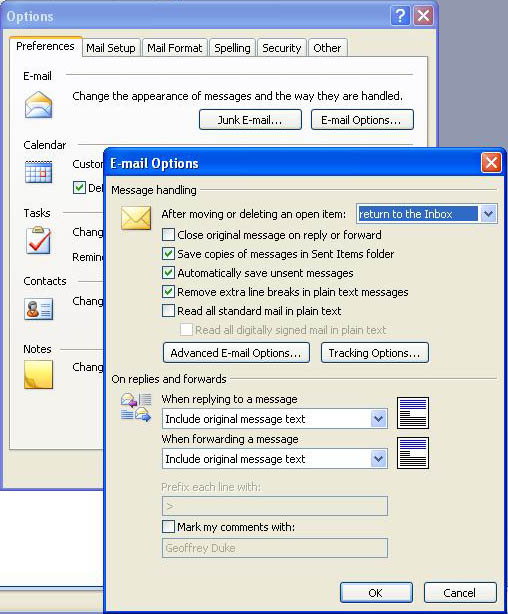
Using Microsoft Outlook 2003 with UVM's central email system - Setting options
Go to Tools -> Options. The email options on the Preferences tab allows
configuration of some standard items, fwiw
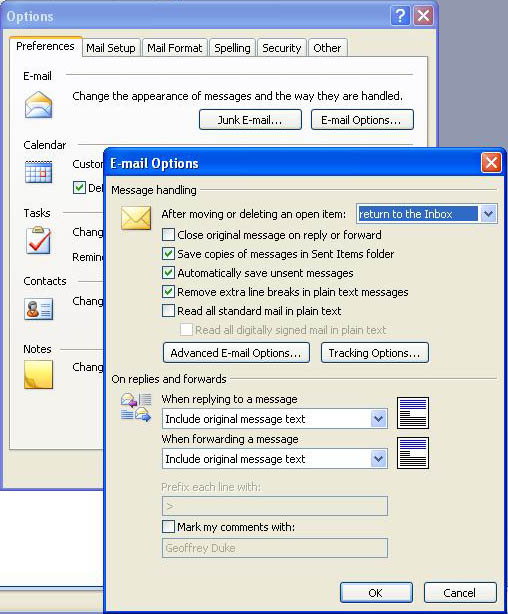
Go to the Mail Setup Tab. Click Send/Receive and increase the interval for automatic send/receive to 29 minutes.
Note: With IMAP, the server will notify Outlook if there's new mail, but you want to set the interval to less than 30 minutes (or the server will time-out the session). Setting to 29 minutes keeps the session alive, and doesn't use unnecessary resources.
This dialog also allows customization of what folders are checked for new mail (useful when combined with server-side email filtering: see http://www.uvm.edu/account/), and whether headers or full messages are downloaded. That discussion is beyond the scope of this document, however.
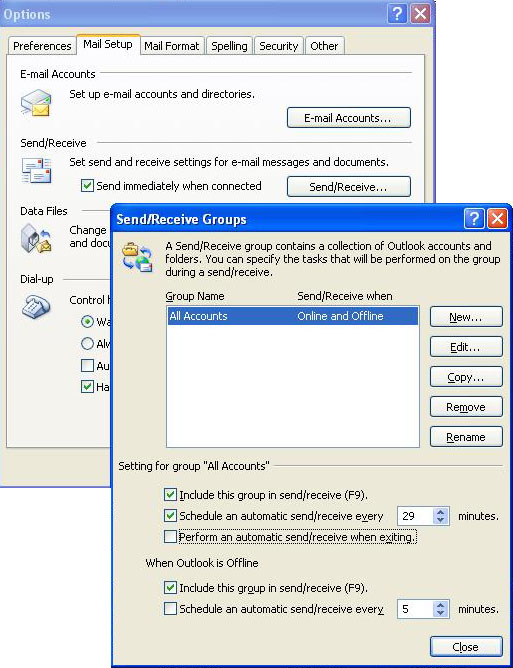
Go to the Mail Format Tab. Please use HTML or Plain Text as the default message format. I don't like using Word as my mail editor.
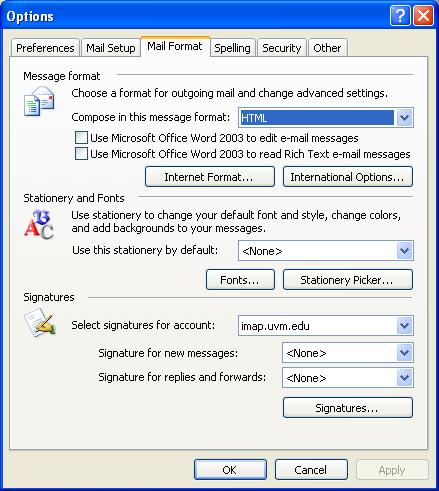
When I start Outlook, I like to have it go to my IMAP Inbox first. In Options, go to the Other tab, and select Advanced Options. Change the Startup in this folder to your IMAP Inbox. Click the Browse button...
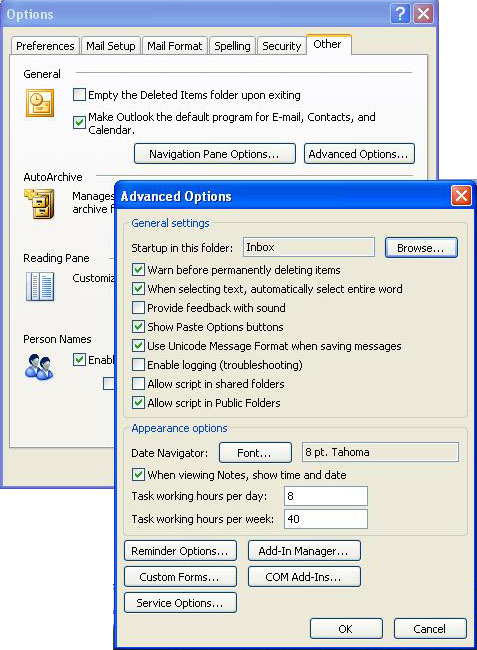
Select Folder dialog will pop up with the local Inbox folder selected.
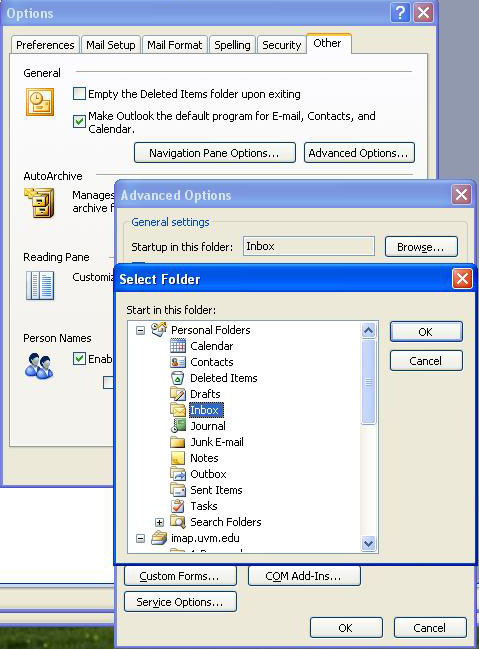
Expand the imap.uvm.edu account, and select the Inbox folder. Click OK.
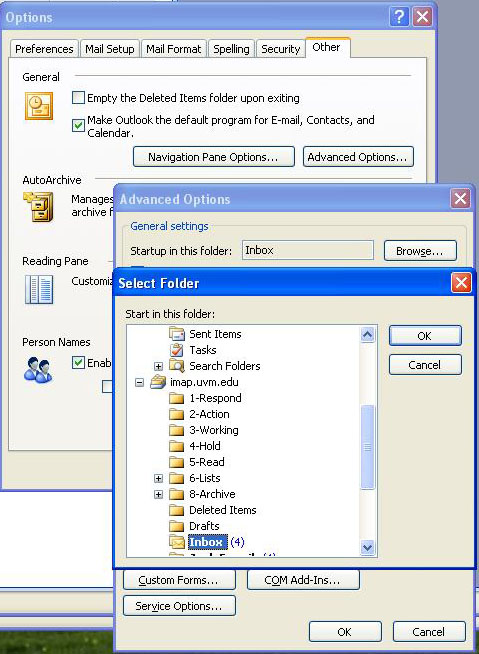
My UVM Inbox in Outlook 2003
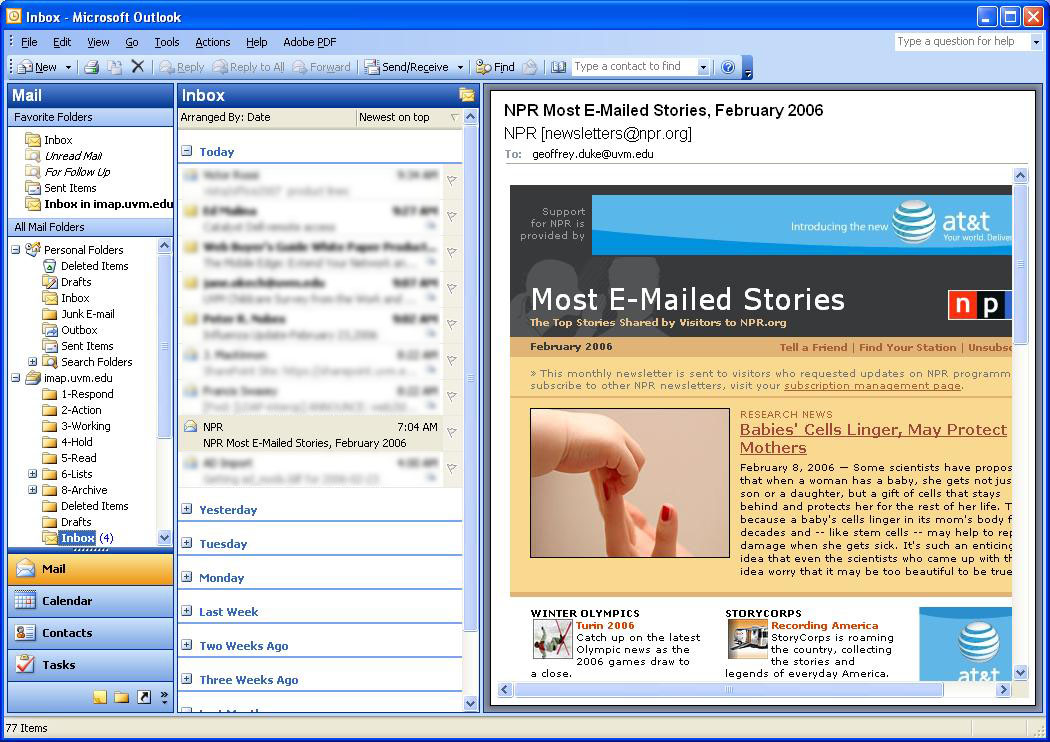
[Previous: Configuring LDAP] [Up: Using Outlook with UVM email] [Next: Saving outgoing mail to the server]