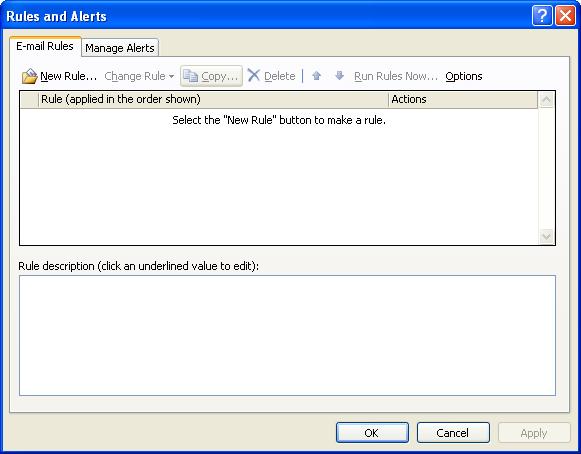
Using Microsoft Outlook 2003 with UVM's central email system - Saving outgoing mail to the server
By default, Outlook will place a copy of each message you send into the Sent Items folder within Personal Folders. The problem is that this folder is on your workstation, so it isn't backed up and the messages aren't available to you if you access your mail from another machine or using webmail. But we can fix this.
Go to Tools -> Rules and Alerts. Click New Rule...
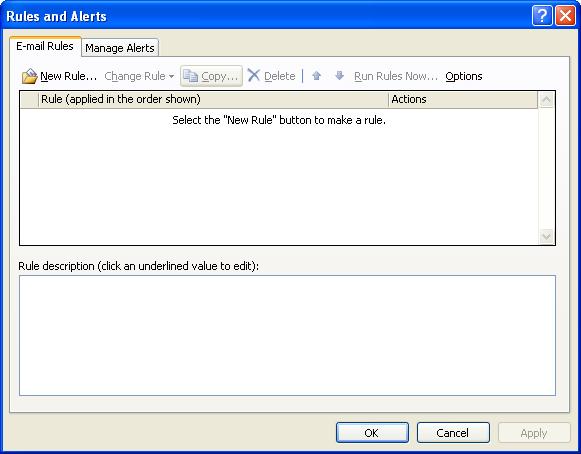
Start from a blank rule, and choose Check messages after sending
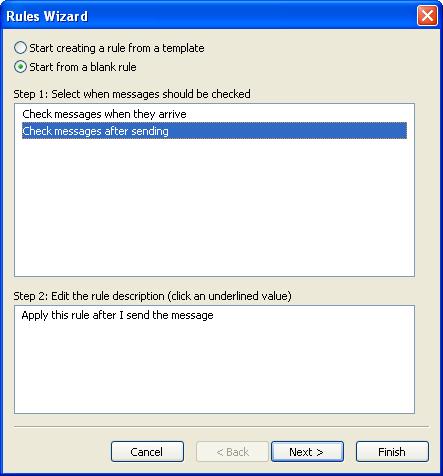
Check the second condition, "through the specified account," in step 1. Then click the word Specified in step 2...
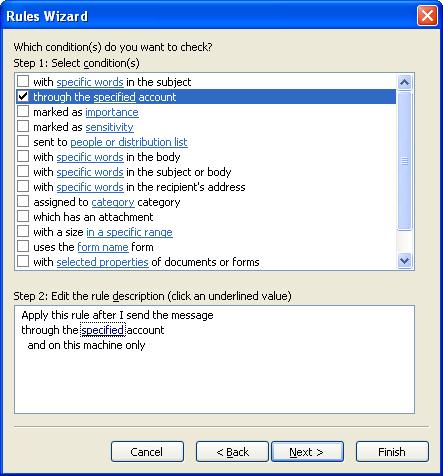
... and select your imap account (imap.uvm.edu or whatever you called it). Click OK, then next.
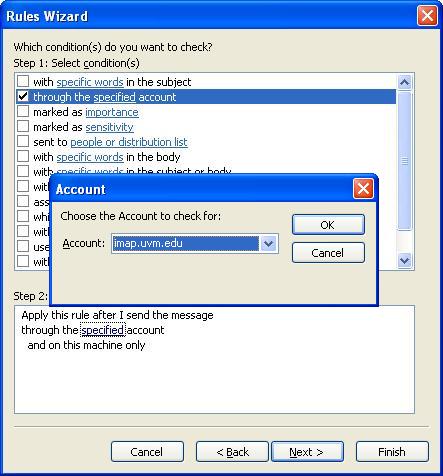
Check the second action, "move a copy to the specified folder," in step 1. Then click the word specified in step 2...
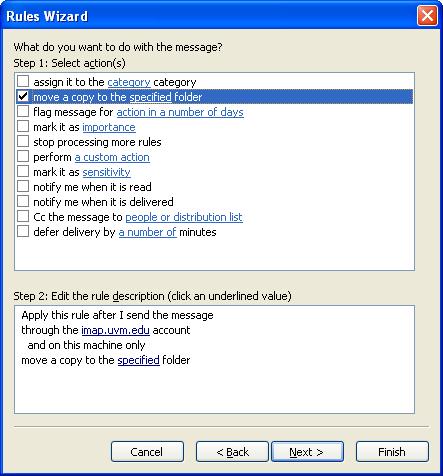
... and select the sent-mail folder in your imap account. Click OK.
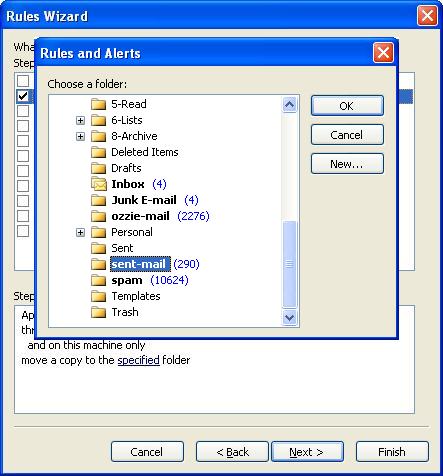
Click Next.
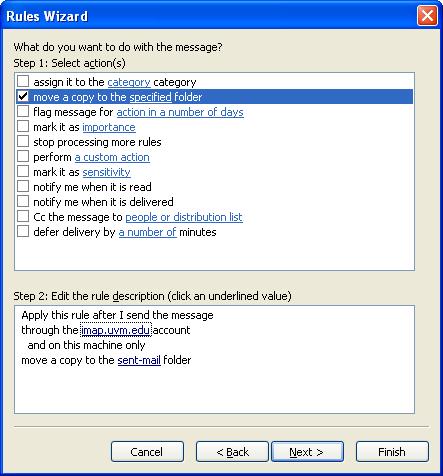
There are no exceptions. Click next.
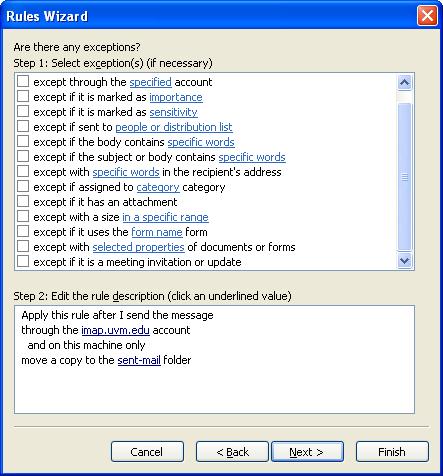
Give this rule a descriptive name, and click finish.
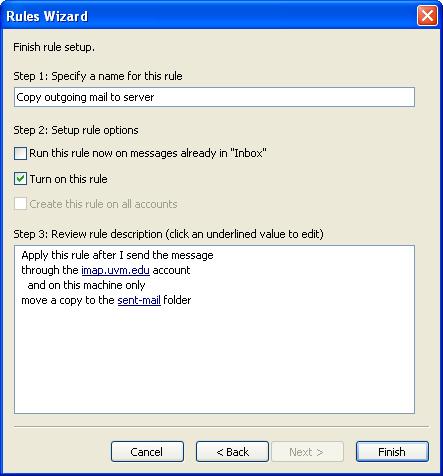
Click OK, then send someone an email and verify that it works.
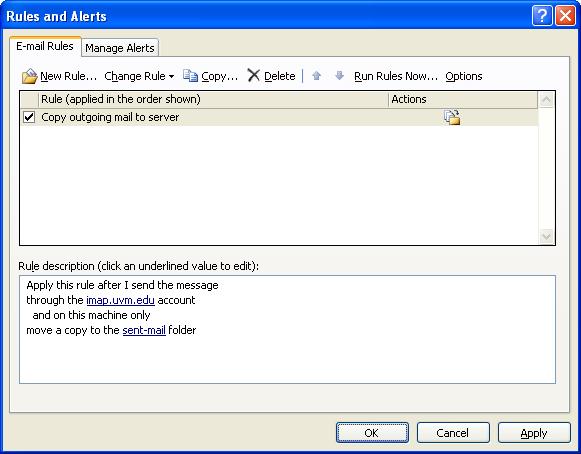
Occasionally, if there's a problem connecting to the imap server when you've sent a message, this rule will be disabled. Fortunately, you still have the copies in the Sent Items folder, so you can copy any missing messages from that folder to sent-mail and reactivate the rule.
[Previous: Setting options] [Up: Using Outlook with UVM email] [Next: Deleting and purging]