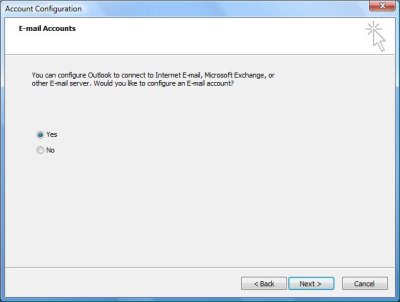Please note: Microsoft Outlook is not among the recommended email clients supported by ETS. However, I use it regularly to access my UVM email (along with Pine and Thunderbird), and I offer the following instructions to help folks who really want to use Outlook 2007 here at UVM. —Geoff
We’re going to walk through the steps required to configure Outlook 2007 as an email client of the University’s central mail services. Microsoft has improved the IMAP support in Outlook with this latest version, and the configuration is more straight-forward.
Please note that you can click on any screenshot to get a larger (i.e., legible) version. Now let’s dig in.
When we first start Outlook 2007, the Account Configuration wizard will start. “Yes” is selected by default (we do want to configure our email account, don’t we?), so we’ll click next.