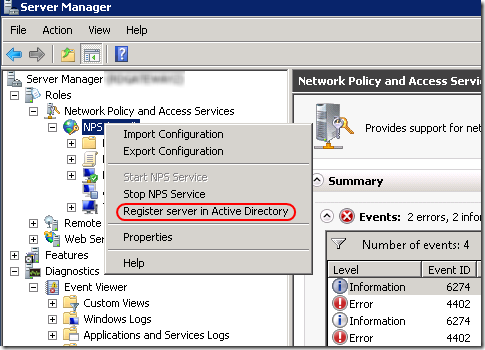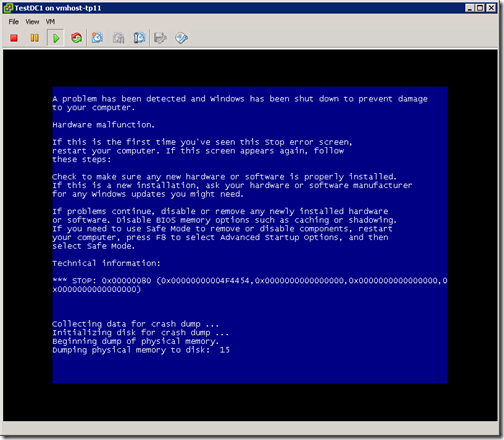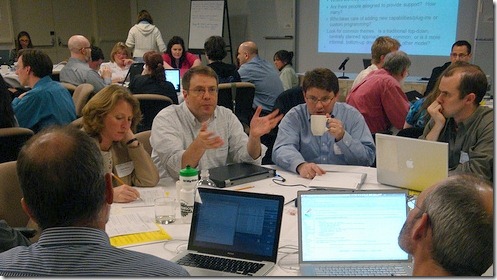On Server 2008 and 2008 R2, if your Domain Controllers aren’t configured to require LDAP signing and disallow simple LDAP binds in plaintext, Active Directory Domain Services logs a warning event on startup, and summary events every 24 hours.
A couple weeks ago, I followed the recommendation to enable logging of unsigned and plaintext LDAP authentication requests. Setting the LDAP Interface Events value to 2 generates a Directory Services event 2889 for each connection.
Now I want to do some analysis of the collected events. The event structure puts the important details, namely the client name and IP address, in the big description text field. It looks like this:
Log Name: Directory Service
Source: Microsoft-Windows-ActiveDirectory_DomainService
Date: 11/3/2010 11:46:38 AM
Event ID: 2889
Task Category: LDAP Interface
Level: Information
Keywords: Classic
User: ANONYMOUS LOGON
Computer: CDC01.campus.ad.uvm.edu
Description:
The following client performed a SASL (Negotiate/Kerberos/NTLM/Digest) LDAP bind without requesting signing (integrity verification), or performed a simple bind over a cleartext (non-SSL/TLS-encrypted) LDAP connection.Client IP address:
132.198.124.202:53298
Identity the client attempted to authenticate as:
CAMPUS\myhost0256BB4$
Previously, I’ve exported the logs to CSV format, then used Excel and some text-mangling functions to pull out the important details. But I noted that the two important values were nicely separated in the XML representation of the event:
Event Xml:
<Event xmlns="http://schemas.microsoft.com/win/2004/08/events/event">
<System>
<Provider Name="Microsoft-Windows-ActiveDirectory_DomainService" Guid="{0e8478c5-3605-4e8c-8497-1e730c959516}" EventSourceName="NTDS LDAP" />
<EventID Qualifiers="16384">2889</EventID>
<Version>0</Version>
<Level>4</Level>
<Task>16</Task>
<Opcode>0</Opcode>
<Keywords>0x8080000000000000</Keywords>
<TimeCreated SystemTime="2010-11-03T15:46:38.219250600Z" />
<EventRecordID>122013</EventRecordID>
<Correlation />
<Execution ProcessID="512" ThreadID="3396" />
<Channel>Directory Service</Channel>
<Computer>CDC01.campus.ad.uvm.edu</Computer>
<Security UserID="S-1-5-7" />
</System>
<EventData>
<Data>132.198.124.202:53298</Data>
<Data>CAMPUS\myhost0256BB4$</Data>
</EventData>
</Event>